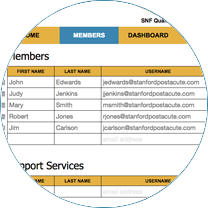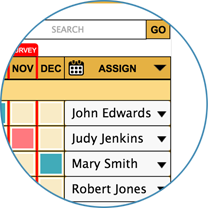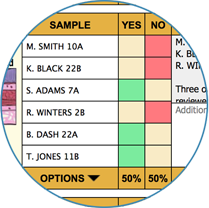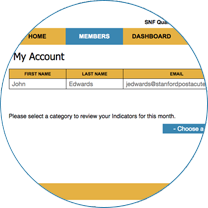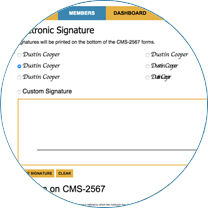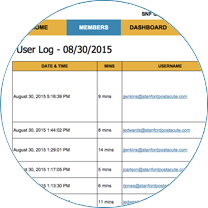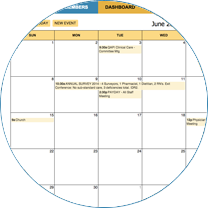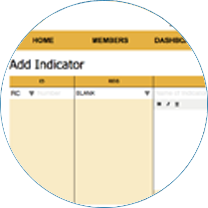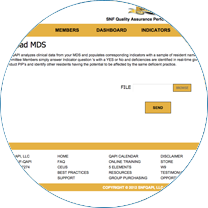Still not sure what to do?
Call SNFQAPI 24/7 - (844) 763-7274
Or email - support@snfqapi.com
What is a Dashboard?
Although SNFQAPI comes preformatted and ready to go, your QAPI Chairperson can customize the Dashboard to meet your facility's specific needs. For example, if you received multiple deficiencies on your last annual survey, mock survey or as a result of a complaint visit during the year, you can set up SNFQAPI to monitor those indicators more frequently. Simply select the committee from the drop-down and choose the indicator you want to be reviewed and click on the months you want committee members to review it. Hold your mouse over any indicator and see the question pop-up.
SNFQAPI identifies deficiencies by analyzing committee member responses and automatically reassigns deficient indicators the following month. Sub-standard deficiencies and potential litigation Ftags can trigger multiple indicators to be monitored. Deficiencies turn red on the dashboard to identify problem areas and trends. Deficient practices are automatically reviewed monthly until the facility is 100% in compliance. Create your own indicators by simply clicking on "add new indicator" in the dashboard drop down. Some facilities customized indicators include: policies and procedures, litigation avoidance, customer satisfaction, medical records audits, quality measures, readmission tracking, adverse events, etc.
What is the red survey slider for on top of the dashboard?
Slide the red SURVEY tab to identify the month of your last annual survey and you're ready to roll.
I'm looking for an indicator that has to do with linens and I cannot locate it, how can I find it?
In the top right of the page there is a search box. Simply type in linens or any other word or phrase you are looking for and SNFQAPI will highlight all indicators with matching context.
How do I assign indicators?
Each row of the dashboard represents an indicator, if you go to the far right of the right in the "assign" column you can open the drop down and select a user's name. This will now make the selected user assigned to this indicator.
I've assigned someone to an indicator and the user does not see that indicator. What is happening?
Look at the row for that given indicator. Look at the columns that represent the months. Is the current month we are in toggled either blue or red? The current month must be toggled to either blue or red, this indicates that your building would like to review this indicator in the months specified by either red or blue buttons.
I clicked on dashboard, is this all of the indicators that exist?
No, you can toggle through all the indicators by clicking on the arrows that point left and right residing next to the main title of the page above the indicators table.
Can I automatically assign the indicators to my committees?
Yes, next to the assign button in the header row there is a black down pointing carrot. Click on the carrot to open the dashboard tools. Simple click on auto assign, SNFQAPI will now automatically distribute indicators to your committee's members evenly.
Can I wipe the entire assign column and reassign new members?
Yes, next to the assign button in the header row there is a black down pointing carrot. Click on the carrot to open the dashboard assignment tools. Simply click on clear, SNFQAPI will now clear the assign column for all indicators.
Can I clear the months assigned to my indicators?
Yes, next to the assign button in the header row there is a black calendar icon. Click on the calendar and it will open the dashboard month tools. Simply click on clear, SNFQAPI will now clear the assignment for all months for your indicators.
Can I automatically assign months to my indicators?
Yes, next to the assign button in the header row there is a black calendar icon. Click on the calendar and it will open the dashboard month tools. Simply click on a frequency level you prefer. there are five different frequency levels:
Now that I've modified my dashboard from the way it was currently at the start of the month, how can I notify my employees of the change?
Simply scroll to the bottom of the dashboard and click on the email button in the bottom right.